Tips and Tricks: Multi-page PDF File Expansion
Our Customer Support team receives several calls and emails every month related to multi-page PDF files that do not expand to show their component pages when added to a new job. These are some of the most common causes...
The PDF File is a Portfolio/Package
When someone combines multiple files with Adobe Acrobat, they are given the option of creating either a multi-page PDF file, or a PDF Portfolio/Package. Newer versions of Acrobat use the term "Portfolio," while order versions use the term "Package." A more generic term for either is "Binder."
A PDF Portfolio/Package is, in many ways, similar to a zip file. It may contain PDF files (either single- or multi-page), PNG images, TIFF images, JPEG images, Microsoft Office documents, and even other PDF Portfolio/Package files. Due to the indeterminate nature of the content, PlotWorks can not expand a PDF Portfolio/Package to show its content. When added to a job and viewed or processed, a warning will indicate that the file is a PDF Portfolio/Package.
To determine if a PDF file is a Portfolio/Package:
- Open the file with Acrobat (Reader, Standard or Pro)
- If each image is shown with a filename (including the .pdf extension), the containing file is a PDF Portfolio/Package.
To avoid this issue, please share this list of PDF Creation Tips with your customers.
The PDF File has been Secured to Prevent Page Extraction
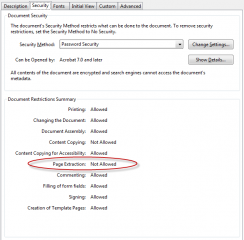 When creating a PDF file with Acrobat, you may elect to secure the file via one or more methods:
When creating a PDF file with Acrobat, you may elect to secure the file via one or more methods:
- Encryption
- Require a password to open the document
- Require a password to bypass editing and printing restrictions
If the security settings prevent page extraction, PlotWorks will not be able to expand the file to show its component pages when adding the PDF file to a job.
To examine the security settings for a PDF file:
- Open the file with Acrobat (Reader, Standard or Pro)
- Choose Properties from the File menu (or use the Ctrl + D shortcut)
- Go to the Security tab
To avoid this issue, please share this list of PDF Creation Tips with your customers.
The PDF File Consists Largely of ANSI A or A4 Documents
PlotWorks version 7.0 introduced a distinction between Office and Technical documents. By default, a multi-page PDF file that consists largely of ANSI A (8.5 x 11 inches) or A4 (210 x 297 mm) pages will be classified as an Office document, and the file will not be expanded to show its component pages when added to a new job.
This feature was added to support remote submissions from either the PlotWorks Remote Client or eOrder where the submission includes both plans and specifications. If a user were to submit a 40 page PDF file consisting of plans, the document will be classified as Technical and expanded to show its component pages. If the same submission contained a 200 page PDF file consisting of specifications, the document will be classified as Office and will not be expanded.
If you open the job for viewing, you may change the classification from Office to Technical by using the List View Layout. When you change the classification, the ANSI A or A4 document will be expanded.
If the default behavior is undesirable in your workflow, please contact Customer Support for assistance with disabling or modifying the triggers for this feature.
PlotWorks may not be Detecting Pages Properly
If you encounter a PDF file does not expand as expected please contact Customer Support for assistance. PlotWorks may not be properly detecting the pages. Although this type of error is infrequent, it is not unexpected given the thousands of PDF variants that we support.

