Output to File
Output to File enables you to rapidly batch convert any supported image format to either TIFF or PDF format, as either single- or multi-page files. You can specify output resolution, compression method, color mode and file naming schemas. Although you may choose to convert the original files without modification, many users will adjust their images in the WYSIWYP viewer prior to conversion. This allows you to create print-ready files that with the desired scale, rotation, media size and offsets -- a capability known as Soft Copy Plotting™.
Typical usage:
- Normalizing multiple image formats to print-ready TIFF or PDF files for archiving in an online planroom or document management system
- Creating CD's or DVD's with print-ready files
- Creating multi-page PDF files scaled-to-fit on a particular media size.
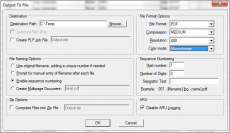 For example, consider a scan-to-file job where the originals are nominally 30x42 inches. The resulting scans will likely be undersized or oversized depending on scanner calibration, scanner settings, cut-length calibration of the printer that was used to produce the original images, minor variations in roll width, humidity, etc.
For example, consider a scan-to-file job where the originals are nominally 30x42 inches. The resulting scans will likely be undersized or oversized depending on scanner calibration, scanner settings, cut-length calibration of the printer that was used to produce the original images, minor variations in roll width, humidity, etc.
With Output-to-File, you can implicity crop these images prior to conversion by placing them on a 30x42 inch sheet in the viewer. Or half-size the job on 22x15 inch media with a one inch binding margin on the left. The resulting files will be the correct size, with the desired scale, orientation and offsets.
Users may optionally resample TIFF images while scaling, resulting in half-size sets with unprecedented quality and clarity.

